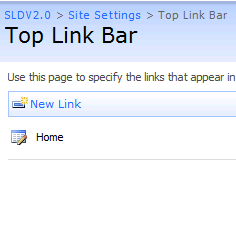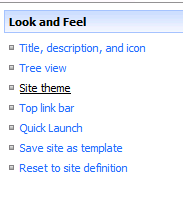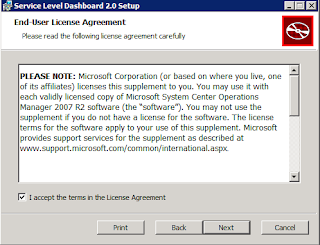This release is part of the long term servicing channel (LTSC) license model and comes with a support bandwidth of 10 years.
With full support for Windows Server 2019 across the stack, here's some of the additional capabilities that you get with System Center 2019:
- VMM integration with Azure Update Management for simplified patching of virtual machines.
- Better SCOM integration with Azure services such as Service Map to create automatic Distributed Application models based on server dependencies.
- Azure Management Pack brings comprehensive alert and performance metrics from Azure resources into SCOM.
- Along with a modernized and extensible SCOM full HTML web console, subscriptions and notifications are now modernized with support for HTML based email.
- Maintenance schedules in SCOM with SQL server AlwaysOn are now supported.
- SCOM Update and Recommendations feature for Linux workloads enables discovery of up-to-date MPs for Linux environments.
- Linux monitoring is now resilient to SCOM management server failover.
- All Windows Server Management Packs now support Windows Server 2019.
- Dynamic Storage Optimization in VMM enables higher availability of workloads.
- VMM now provides health and operational status of storage disks in Hyper Converged as well as disaggregated deployment.
- New RBAC role in VMM ensures that IT admins can be provided access commensurate with their role and no more.
- Support for latest versions of VMware in VMM (to enable migration to Hyper-V).
- Faster backups with DPM with a 75% increase in speed and a monitoring experience for key backup parameters via Log Analytics.
- DPM further supports backup of VMWare VMs including to tape.
- Orchestrator supports PowerShellv4+.
- Service Manager has an enhanced Active Directory connector.
- Support for service logon across the System Center suite aligning with security best practice.
You can get your hands on this latest release from all of the normal download channels including Volume Licensing Center, my.visualstudio.com and also the Microsoft Evaluation Center.