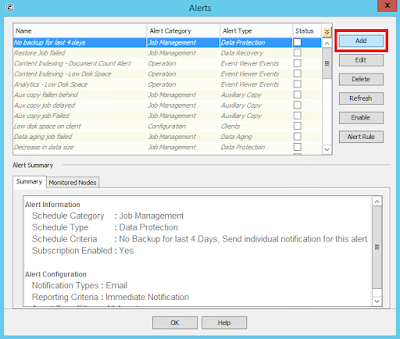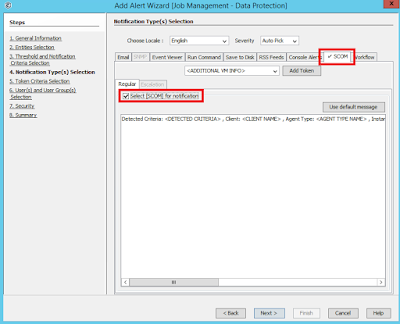If you've been working with SCOM for as long as I have, you'll most likely have come across the very cool Global Service Monitor (GSM) feature that Microsoft first demonstrated way back in 2012 during the release of SCOM 2012 Service Pack 1 at the awesome Microsoft Management Summit in Vegas.
GSM simulates the end-user experience of accessing a web application as it can schedule automatic synthetic transactions from locations around the world - providing an 'Outside-In' availability, performance and reliability monitoring view of your externally facing web applications.
If you purchased a Software Assurance license for System Center 2012, then you were entitled to deploy the GSM management pack into your SCOM environments and use the Global Service Monitor connector shown in the following image to connect GSM in the cloud back into your on-premise SCOM deployment.
I've deployed GSM to a lot of customers over the years and it worked exactly as it was meant to along with adding some nice value when we were modeling IT services that needed an end-user perspective of the availability and performance of specific web applications.
Fast-forward to when SCOM 2016 was first released and although the GSM management pack guide only specified support for SCOM 2012, it still worked and delivered that 'Outside-In' monitoring experience.
Recently however, the GSM connector has stopped working for SCOM 2012 and also for SCOM 2016. If you had GSM running in your SCOM environment, you will probably have noticed an alert relating to a DNS resolution error - which on investigation looks like there's a DNS zone missing on the Microsoft side.
While no official statement has been released by Microsoft as to this connector being deprecated and this DNS issue may still be resolved, it's probably a good time to start thinking of an alternative option to GSM. This is where the Azure-based Application Insights platform comes in.
A few years back I wrote a few blog posts (here and here) that discussed an alternative to GSM when using Application Insights and last week after a discussion between a some MVP friends relating to the Global Service Monitor DNS resolution error in SCOM, Cameron Fuller (Cloud and Datacenter Management legend) put together an awesome walk-through blog post on using Application Insights as an alternative to GSM in SCOM.
Along with showing how to create a web availability test in Application Insights, Cameron also dives into some examples around custom dashboards and automatic application mapping. If you want to learn more, then I totally recommend checking out his post at the link below:
blogs.catapultsystems.com/cfuller/archive/2018/01/22/replacing-gsm-in-scom-with-application-insights/
Enjoy!
Showing posts with label SCOM 2012 R2. Show all posts
Showing posts with label SCOM 2012 R2. Show all posts
Thursday, January 25, 2018
Monday, December 4, 2017
Update Rollup 14 for SCOM 2012 R2 Now Available
Last week Microsoft announced the release of Update Rollup 14 (UR14) for SCOM 2012 R2.
The Fixes
4055768 TLS 1.2 Protocol Support Deployment Guide for System Center 2012 R2
The Gotcha's
When you access Silverlight dashboards, a “Web Console Configuration Required” message is displayed.
My Advice
The Fixes
This latest update is as lightweight as they come and contains just a single key fix/enhcancement:
Update Rollup 14 for System Center components adds support for Transport Layer Security (TLS) protocol version 1.2. For more information about how to set up, configure, and run your environment to use TLS 1.2, see the following article in the Microsoft Knowledge Base:
4055768 TLS 1.2 Protocol Support Deployment Guide for System Center 2012 R2
The Web Console component of this update has the same known issue that we've seen with both UR13 for SCOM 2012 R2 and UR4 for SCOM 2016 whereby, after applying the update your web console's Silverlight configuration breaks! Here's a description of the issue:
To work around the Silverlight dashboard issue, you'll need to work through the following steps:
- Click Configure in the dialog box.
- When you are prompted to run or save the SilverlightClientConfiguration.exe file, click Save.
- Run the SilverlightClientConfiguration.exe file.
- Right-click the .exe file, click Properties, and then select the Digital Signatures tab.
- Select the certificate that has Digest Algorithm as SHA256, and then click Details.
- In the Digital Signature Details dialog box, click View Certificate.
- In the dialog box that appears, click Install Certificate.
- In the Certificate Import Wizard, change the store location to Local Machine, and then click Next.
- Select the Place all certificates in the following store option and then select Trusted Publishers.
- Click Next and then click Finish.
- Refresh your browser window.
As usual, my advice for deploying this update is to head over to Kevin Holman's blog and check out his handy step-by-step guide to get this up and running in your non-production environments first.
Wednesday, September 27, 2017
SCOM Day Sweden 2017
Next week I 'll be on the road again and heading over to Gothenburg in Sweden to present at the awesome SCOM Day event.
Organised by the team at Approved Consulting, I presented at this event last year and really enjoyed the networking and talking to attendees about all things SCOM. This year, I'll be talking about what's new with SCOM (including some of my favourite community management packs) and I'll also be discussing some new features and changes that are coming to SCOM 2016 over the next few months.
I'll be looking forward to a presentation on the day from Microsoft's Kevin Holman (aka SCOM Ninja/Guru/Legend). Kevin is one of the most prolific SCOM bloggers around and there's always something new to learn from his blog posts and presentations.
If you're based in Scandinavia and want to attend the event (it's kicking off on Wednesday 4th October), then you can register using the link below:
http://www.approved.se/scom-dagen-2017-registrering
Hope to see some of you there!
Organised by the team at Approved Consulting, I presented at this event last year and really enjoyed the networking and talking to attendees about all things SCOM. This year, I'll be talking about what's new with SCOM (including some of my favourite community management packs) and I'll also be discussing some new features and changes that are coming to SCOM 2016 over the next few months.
I'll be looking forward to a presentation on the day from Microsoft's Kevin Holman (aka SCOM Ninja/Guru/Legend). Kevin is one of the most prolific SCOM bloggers around and there's always something new to learn from his blog posts and presentations.
If you're based in Scandinavia and want to attend the event (it's kicking off on Wednesday 4th October), then you can register using the link below:
http://www.approved.se/scom-dagen-2017-registrering
Hope to see some of you there!
Labels:
SCOM,
SCOM 2012 R2,
SCOM 2016,
System Center,
System Center 2016
Monday, April 24, 2017
Monitoring Commvault with SCOM
A common request I get from customers is how to best monitor Commvault backups using SCOM. Commvault are one of the market leaders in enterprise backup technologies and I come across their products in customer sites on a regular basis.
There are three rules in the management pack that can generate Critical, Warning or Informational alerts in SCOM.
These rules target a CSV file named 'GalaxySCOM.csv' as their data source. This CSV file is created automatically by the Commvault application and is stored in the '\Program Files\Commvault\ContentStore\SCOM' directory on the Commvault server.
Getting Started
The first thing I'd recommend you do before deploying the Commvault management pack is to make a full list of all the Windows Services relating to Commvault that you wish to monitor. The reason for this is that the Commvault management pack will only monitor whether or not the 'Commvault Server Event Manager Service' (GxEvMgrS) service is up and running. This may be the only Commvault service you're interested in or most likely, you'll have a few more of them that are important to you.
Use the following line of PowerShell to export a list of all Windows Services on your Commvault server to a CSV file:
Get-Service | Sort-Object -Property DisplayName | Export-CSV -path C:\winserviceexport.csv
Deploying the Management Pack
When you have all the Commvault services monitored, launch the CommCell Browser using an account with the required administrative permissions and you should be presented with a view similar to the one in the image below. From there, click the Control Panel button from the navigation bar at the top.
When the Control Panel area opens, you need to click the SCOM option from the Monitoring section as shown here....
This opens up the SCOM dialog box (shown below) and here, you need to input your SCOM server name along with a user account and password that has been assigned SCOM Administrator permissions.
When you've added your credentials, hit the Apply button to confirm and then click Test Configuration to validate communication between Commvault and your SCOM server is working as expected.
When you receive confirmation that the test was successful, hit the Import Management Pack button to begin the import of the unsealed management pack into SCOM.
When the process is complete, you should see a status message similar to the one in the image below that confirms the Commvault management pack has been configured...
A quick check of the Installed Management Packs view in the SCOM console confirms the management pack has been imported and is ready to go...
You should now see the four simple alert views under the CommVault Operations Manager folder in the Monitoring workspace as shown here....
Opening a Health Explorer view from the newly discovered CommVault CommServer class object shows how basic this management pack actually is with just the one Service Running State monitor in place to let you know the health state of the Commvault Windows Service.
A quick jump over to the Authoring workspace and we can see the three new Commvault alert rules that have been imported (these rules all target the new Commvault CommServer class).
A check of the Data Source properties for each of the rules gives us the location and CSV file name that will be used to collect alert information from the Commvault server...
Each rule's Data Source has been configured with a wildcard Expression value relevant to the type of alert that will fire (e.g. *Critical*, *Warning* or *Informational*).
If you want to change the name or alert description format of the alert response, you can do that from the Alert properties as shown here...
Configuring the Integration
Once the management pack has been imported and your Commvault servers have been discovered, launch the CommCell Browser again, click Alert from the navigation bar and click the Configure Alert option as shown in the following image...
When the Alerts window opens, you'll be presented with a list of all enabled and disabled alerts in Commvault. We'll click the Add button here to begin the process of creating an alert for SCOM.
From the Add Alert Wizard, type a name for the SCOM alert then choose a category and type. In our example we'll create an alert called Failed Backups and we'll choose the Job Management category with a type of Data Protection.
When you're ready, click Next to move on.
At the Entities Selection window, choose the client groups and/or clients that this alert will be scoped to then hit Next to continue.
From the Threshold and Notification Criteria Selection window, use the Alert Criteria section to scope the alert to the criteria that you need. In our example, we're only interested in Job Failed, Job Skipped and Job Succeeded with Errors alerts. Ignore the other options outside the Alert Criteria section and click Next to move on when you've made your criteria selections.
At the Notification Type(s) Selection window, click the SCOM tab then enable the Select [SCOM] for notification check box as shown in the following image...
Hit Next to continue.
At the Token Criteria Selection window you can optionally add rules to the alert that will dictate if the alerts are sent or not. You can get a full list and description of the alert tokens from here.
We won't specify any rules in our example and when you're ready, click Next to move on.
From the Security window, use the Add button to specify the user accounts and groups that you wish to grant permissions for the alert to (we'll configure an admin account with the Alert Owner role for this alert).
Click Next to move on and at the Summary window (shown in the image below), confirm your settings and hit Finish to end the wizard.
Back in the Alerts view of the CommCell Browser, you can check that the new alert has been created and is enabled as shown below...
That's all you should need to do to configure the integration between Commvault and SCOM and the next time an alert condition has been met, you should see the alert dropping into the Monitoring workspace of the SCOM console similar to this one...
If you've create a new distributed application model in SCOM for Commvault and you use either the Windows Computer or CommVault CommServer class in your component groups, these alerts will rollup to change the health of the model as expected.
Conclusion
Using the walk-through in this post should help people get up and running when monitoring Commvault with SCOM and with some additional distributed application service modeling, SLA planning and dashboard design, you can get some really nice visibility of your backup environments all from a single console.
As I don’t have a spare Commvault server to play around with in my demo environment and I’ve never really had the time to document the whole process during an actual customer deployment, a blog post on this topic has remained elusive until now.
A few weeks back I was working on a customer site who needed Commvault monitored and over the course of a lunch break one day, I managed to put some screenshots together to help document the process.
Overall, it’s pretty straight-forward to get up and running and unlike some other enterprise backup vendors, Commvault have made an effort to integrate their product with SCOM. The integration is made possible by initiating the integration from the Commvault CommCell Browser console – which then imports an unsealed management pack into SCOM for monitoring.
The management pack provided by Commvault is basic enough though and you’ll probably want to add some custom monitors and views to it as you see fit.
Management Pack Overview
The unsealed management pack provided contains a discovery rule which targets the Windows Computer class. This discovery rule (shown in the exported Excel sheet below) looks for the presence of the 'Commvault Server Event Manager Service' (the actual service name is GxEvMgrS).
When this service is detected, a new class named 'Commvault CommServer' is then created by the management pack. The class information in the management pack is shown in the image below.
These rules target a CSV file named 'GalaxySCOM.csv' as their data source. This CSV file is created automatically by the Commvault application and is stored in the '\Program Files\Commvault\ContentStore\SCOM' directory on the Commvault server.
Getting Started
The first thing I'd recommend you do before deploying the Commvault management pack is to make a full list of all the Windows Services relating to Commvault that you wish to monitor. The reason for this is that the Commvault management pack will only monitor whether or not the 'Commvault Server Event Manager Service' (GxEvMgrS) service is up and running. This may be the only Commvault service you're interested in or most likely, you'll have a few more of them that are important to you.
Use the following line of PowerShell to export a list of all Windows Services on your Commvault server to a CSV file:
Get-Service | Sort-Object -Property DisplayName | Export-CSV -path C:\winserviceexport.csv
Once you've identified the service names you need for Commvault, check out my recent blog post here for a quick and easy way to monitor custom lists of Windows Services in SCOM.
The image below shows an example of the Commvault-specific services a customer recently requested to be monitored on all their Commvault servers:
Deploying the Management Pack
When you have all the Commvault services monitored, launch the CommCell Browser using an account with the required administrative permissions and you should be presented with a view similar to the one in the image below. From there, click the Control Panel button from the navigation bar at the top.
When the Control Panel area opens, you need to click the SCOM option from the Monitoring section as shown here....
This opens up the SCOM dialog box (shown below) and here, you need to input your SCOM server name along with a user account and password that has been assigned SCOM Administrator permissions.
When you've added your credentials, hit the Apply button to confirm and then click Test Configuration to validate communication between Commvault and your SCOM server is working as expected.
When you receive confirmation that the test was successful, hit the Import Management Pack button to begin the import of the unsealed management pack into SCOM.
When the process is complete, you should see a status message similar to the one in the image below that confirms the Commvault management pack has been configured...
A quick check of the Installed Management Packs view in the SCOM console confirms the management pack has been imported and is ready to go...
You should now see the four simple alert views under the CommVault Operations Manager folder in the Monitoring workspace as shown here....
If you want to confirm the new class has been created and discovered, scope your Discovered Inventory view to CommVault CommServer and you should then see all monitored Commvault servers that SCOM knows about.
A quick jump over to the Authoring workspace and we can see the three new Commvault alert rules that have been imported (these rules all target the new Commvault CommServer class).
A check of the Data Source properties for each of the rules gives us the location and CSV file name that will be used to collect alert information from the Commvault server...
Each rule's Data Source has been configured with a wildcard Expression value relevant to the type of alert that will fire (e.g. *Critical*, *Warning* or *Informational*).
If you want to change the name or alert description format of the alert response, you can do that from the Alert properties as shown here...
Configuring the Integration
Once the management pack has been imported and your Commvault servers have been discovered, launch the CommCell Browser again, click Alert from the navigation bar and click the Configure Alert option as shown in the following image...
When the Alerts window opens, you'll be presented with a list of all enabled and disabled alerts in Commvault. We'll click the Add button here to begin the process of creating an alert for SCOM.
From the Add Alert Wizard, type a name for the SCOM alert then choose a category and type. In our example we'll create an alert called Failed Backups and we'll choose the Job Management category with a type of Data Protection.
When you're ready, click Next to move on.
At the Entities Selection window, choose the client groups and/or clients that this alert will be scoped to then hit Next to continue.
From the Threshold and Notification Criteria Selection window, use the Alert Criteria section to scope the alert to the criteria that you need. In our example, we're only interested in Job Failed, Job Skipped and Job Succeeded with Errors alerts. Ignore the other options outside the Alert Criteria section and click Next to move on when you've made your criteria selections.
At the Notification Type(s) Selection window, click the SCOM tab then enable the Select [SCOM] for notification check box as shown in the following image...
Hit Next to continue.
At the Token Criteria Selection window you can optionally add rules to the alert that will dictate if the alerts are sent or not. You can get a full list and description of the alert tokens from here.
We won't specify any rules in our example and when you're ready, click Next to move on.
From the Security window, use the Add button to specify the user accounts and groups that you wish to grant permissions for the alert to (we'll configure an admin account with the Alert Owner role for this alert).
Click Next to move on and at the Summary window (shown in the image below), confirm your settings and hit Finish to end the wizard.
Back in the Alerts view of the CommCell Browser, you can check that the new alert has been created and is enabled as shown below...
That's all you should need to do to configure the integration between Commvault and SCOM and the next time an alert condition has been met, you should see the alert dropping into the Monitoring workspace of the SCOM console similar to this one...
If you've create a new distributed application model in SCOM for Commvault and you use either the Windows Computer or CommVault CommServer class in your component groups, these alerts will rollup to change the health of the model as expected.
Conclusion
Using the walk-through in this post should help people get up and running when monitoring Commvault with SCOM and with some additional distributed application service modeling, SLA planning and dashboard design, you can get some really nice visibility of your backup environments all from a single console.
Tuesday, February 28, 2017
SCOM 2016 - The Curious Case of the Missing Agent Patch List Property and Static Agent Version Value
Last week Microsoft released the second update rollup (UR2) for SCOM 2016 and a common trend I've noticed with these UR's is that the Patch List property is missing from the Agents by Version view in the Monitoring workspace of the console.
This is a bug with the SCOM 2016 agent and a bit of an annoyance when deploying update rollups as it's handy to know which agents need to be upgraded and which ones don't.
A quick check in the Agent Managed view of the Administration workspace will show a version for the agent but this version won't update to any new UR versions. The following image shows the default SCOM 2016 agent version even though I've deployed UR1 to this environment months ago...
Now, if you're thinking that after an update, all agents always drop into the Pending Management view of the Administration workspace and patiently wait until you're ready to upgrade them, then you'd be wrong. Unfortunately, depending on how you deploy the update rollup (e.g. non-admin permissions, manually installed etc.), there's a good chance that some if not all of these agents will not appear in Pending Management and you'll end up with something similar to this...
So, now your only option in the console to upgrade the agents is to run a series of bulk Repair jobs from the Agent Managed view on all of them and then hope for the best that all agents have been successfully upgraded. This is not a fun process and I really don't like not having a central view of all my agent versions direct in the console.
Thankfully Microsoft's Kevin Holman (SCOM Deity and all-round awesome community contributor) has created the new SCOM Agent Version Addendum Management Pack to help address this exact problem!
This management pack runs a script that disables the built in discovery for Microsoft.SystemCenter.DiscoverHealthServiceProperties (which has a display name of 'Discover Health Service Properties') and replaces it with a new discovery that attempts to retrieve the actual update rollup Agent Version value from a DLL file in the agent installation path.
This is a bug with the SCOM 2016 agent and a bit of an annoyance when deploying update rollups as it's handy to know which agents need to be upgraded and which ones don't.
A quick check in the Agent Managed view of the Administration workspace will show a version for the agent but this version won't update to any new UR versions. The following image shows the default SCOM 2016 agent version even though I've deployed UR1 to this environment months ago...
Now, if you're thinking that after an update, all agents always drop into the Pending Management view of the Administration workspace and patiently wait until you're ready to upgrade them, then you'd be wrong. Unfortunately, depending on how you deploy the update rollup (e.g. non-admin permissions, manually installed etc.), there's a good chance that some if not all of these agents will not appear in Pending Management and you'll end up with something similar to this...
So, now your only option in the console to upgrade the agents is to run a series of bulk Repair jobs from the Agent Managed view on all of them and then hope for the best that all agents have been successfully upgraded. This is not a fun process and I really don't like not having a central view of all my agent versions direct in the console.
Thankfully Microsoft's Kevin Holman (SCOM Deity and all-round awesome community contributor) has created the new SCOM Agent Version Addendum Management Pack to help address this exact problem!
This management pack runs a script that disables the built in discovery for Microsoft.SystemCenter.DiscoverHealthServiceProperties (which has a display name of 'Discover Health Service Properties') and replaces it with a new discovery that attempts to retrieve the actual update rollup Agent Version value from a DLL file in the agent installation path.
Straight after I import this new MP, my agent version in the Agent Managed view changes to reflect the existing agent versions (the 8.0.10931.0 version shows the UR1 agents that I currently have running) and after I've deployed UR2, I can select those agents for a Repair job as shown in the image below...
When the Repair job has completed, the version changes to show that my agents have now been updated to UR2 as shown here:
I love this MP as it adds some much needed functionality to the Agent Managed view within the console. An extra bonus is that this MP also works perfectly on SCOM 2012 R2 too!
If you want to know more, check out Kevin Holman's blog post here and you can download it directly from the TechNet Gallery here.
Enjoy!
Tuesday, February 14, 2017
Scandinavian SCOM Solutions with a Global Reach
A few months before the Christmas break, I had the pleasure of being invited over to the excellent SCOM Day event in Sweden to present a session and hang out with some of my friends from the Scandinavian region.
The event was organised by Approved Consulting in Gothenburg and the target audience had a mix of IT administrators, consultants and senior IT managers. This was my first-time visiting Sweden and from the venue, to the food, the craft beers and of course, the people, it was a really enjoyable experience.
Free solutions like this for SCOM are always good and the Health Check Report delivers an excellent overview of the health of your SCOM deployments - showing you information about the top alerts, events, performance counters, discoveries and even state changes along with database space usage and grooming history.
Taking it for a Test Drive
One of the reports I really like is the Services report. Clicking this tile from the main reports window brings me to the Service Overview shown in following image:
While I was over there, I had the chance to sit down with Approved CEO Jonas Lenntun and go through some of the solutions they offer to complement System Center and OMS. I was already aware of the free community SCOM Health Check Report they released a couple of years ago (if you haven’t tried this out yet, then download it from here):
IT Service Analytics from Approved
Another cool solution that Jonas and the guys have been working on is their new IT Service Analytics platform. This plug and play solution enables organisations to analyse their IT services being monitored with SCOM and then forecast potential issues – well before they occur. If you’ve deployed Service Manager (SCSM) or even Microsoft’s new Operations Management Suite (OMS), then the IT Service Analytics platform can pull data from any combination of SCOM, SCSM and OMS to give you an even deeper analysis of your IT estate.
Here’s an overview taken from their blog on how it works:
By optimizing and combining data from System Center Operations Manager, Microsoft OMS and System Center Service Manager into one holistic data model, you are able to put the IT service in focus. This allows you to extract, correlate and predict information about IT Service Management processes for things like event, capacity, availability, incident and change management.
We utilize most of the Microsoft Business Intelligence tools, such as SQL Server, SSIS, SSAS, R and SSRS. This allows our analytical platform to seamlessly blend with your System Center installation and tap software and hardware resources that are readily available.
Earlier this week I had a chance to take the IT Analytics platform for a test drive and my first impression is that it’s an awesome reporting tool to have in your locker to help with troubleshooting and predictive analysis.
From the home screen, you can choose from a wide range of pre-built reports with information about alerts, capacity management, events, configuration changes and IT service overviews to name just a few.
This report gives me a 30-day availability overview of all the IT services that I have modelled and monitored in my SCOM environment along with information about alerts, change tracking, capacity and predictive event risks.
Here’s a description of what the information in each of the report columns mean:
- Goal – Has the SLA goal been met or not? IT Services that have met their SLA will be displayed as green instead of red (in this demo environment, I’ve sorted the column to display all SLA’s that haven’t been met).
- Service – The name of the IT service.
- Availability – Displays the last 12 months of the IT service availability.
- Percentage – The SLA percentage that has been reached. The upwards arrow means that the SLA has reached a better result than the previous month.
- Failures – The number of outages for the service during this period.
- Downtime – Displays the number of minutes the service has been unavailable for the month.
- Alerts – The number of alerts that have been generated by the service during this defined report period. The arrow shows decreasing or increasing compared to last month.
- Events – The number of events that have been generated by the service during this period. The arrow shows decreasing or increasing compared to last month.
- Change Tracking – The amount of changes made to servers or other components of the service.
- Capacity Risks – Shows if there are risks with capacity, such as a server running out of free memory based on the usage.
- Event Risks – Shows if there are any predicted events for the service.
Identifying Bottlenecks
All Alert and Event reports have built-in filters for every chart to give you a more scoped analysis view of what's going on. From the Event Report shown in the image below, I can see there are some predicted alerts and events that I need to pay attention to.
Custom Reports
It's easy to create your own custom reports and you can export them to PowerBi or Microsoft Excel in a matter of minutes. Here's a nice example of one-such custom exported report...
Licensing
When I drill into a particular IT Service from the Service Overview report, I get a more targeted Service Details report with a number of informational tiles and a Top N view of common KPI’s like % CPU, % Memory and % Disk Space used.
The Bottlenecks tile sparked my interest here so I clicked this one first…
This brought me deeper to the following view – where I could see that two of my servers in this IT service were displaying potential bottlenecks.
Clicking into the server with two potential bottlenecks identified, I was then presented with a performance chart that showed a very high percentage of bandwidth used on a new network adapter we recently installed into the server to support DPM backups. The performance chart also confirms for me that although my network adapter spiked on and off for the past few days (no doubt when backup jobs are running), the overall average performance of it seems fine and it’s projected to stay around the 10% utilisation mark for the next few months.
The other potential bottleneck that was identified relates to the % Free Disk Space of a logical disk on the Hyper-V server. I can see from the chart that in the past year, the free disk space on this logical disk has fluctuated from approx. 30% free to a minimum value of less than 1%. The chart looks ahead a few months and predicts that the best I can hope for (assuming I leave things as they are) is no more than 7% free disk space.
Predictive Alerts
Back at the Service Details report, I can click the Events tile shown in the image below to give me an Events Report with a heads-up on the forecasted events and alerts that are likely to occur in my environment within the next 24 hours.
Drilling further into the predicted alert value for a particular monitored object, I’m presented with a ‘IIS 8 Web Server is unavailable’ alert that´s been predicted and the amount of times it has happened over the last month. I can see the time of day the alerts usually show up. In this example, these alerts typically occur around 6am every day.
If I go back to the previous view and click into the Events tile, I can see it’s broken down into three sections.
The first section is a summary where you can see information on the top hosts, data channels, rules, management packs etc. which are generating the most events. In the image below, we can see that the server generating the most events is SEGOTSQL01. The grey bar in the middle displays last month´s value. You can also see that this server alone has generated 88% of all events for the current period.
The middle section of this report displays the time and day of the week that the events are generated.
The final section of this report gives us an insight into both the last 30 days and the last 12 months for how events are being generated.
It's easy to create your own custom reports and you can export them to PowerBi or Microsoft Excel in a matter of minutes. Here's a nice example of one-such custom exported report...
Licensing
I mentioned earlier that I love free solutions for SCOM and when I quizzed Jonas on how much this awesome offering costs to license, I was delighted to hear that Approved have decided to release it for free! They do require a one-off nominal setup and training fee but aside from that, there's no other limitations on the platform.
Summary
If you're interested in deploying these free solutions into your SCOM environment, then use the contact info here to get in touch with the team at Approved. For more information on the IT Analytics platform, take a read of some blog posts written by well known SCOM community blogger Daniel Örneling here and here.
Summary
If you're interested in deploying these free solutions into your SCOM environment, then use the contact info here to get in touch with the team at Approved. For more information on the IT Analytics platform, take a read of some blog posts written by well known SCOM community blogger Daniel Örneling here and here.
Labels:
MSOMS,
OMS,
OPSMGR,
SCOM,
SCOM 2012 R2,
SCOM 2016,
SQL,
System Center
Subscribe to:
Posts (Atom)