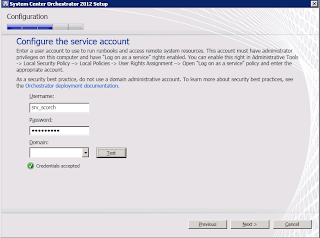This blog has been real quiet of late due to me putting the finishing touches to our upcoming "Mastering Windows Server 2012 R2" book, but I wanted to do up a quick post here to highlight another book which was authored by some really good friends of mine in the System Center community.
This book is based on System Center 2012 - Orchestrator and is an excellent place to go to learn about Microsoft's automation solution in the System Center suite. Here's an excerpt from the book's description:
"Microsoft System Center Orchestrator 2012 simplifies the process of
automating systems administration tasks. Originally a third-party product named
Opalis, which Microsoft acquired in 2009, Orchestrator provides a simplified way
of building complex automation. System Center Orchestrator is a complete
solution that goes beyond basic automation.
"Microsoft System Center 2012 Orchestrator Cookbook" will teach you how to
plan, create and manage powerful runbooks to help you automate mission-critical
and routine administration tasks.
In this practical Cookbook you will learn how to master System Center 2012 by
creating runbooks to control and automate every feature possible. You will start
by learning how to efficiently install and secure System Center
Orchestrator."
I've just purchased a copy and you can get your own copy of the book today in 'dead-tree' format from here or in electronic format from here.
Enjoy!
Showing posts with label SCO. Show all posts
Showing posts with label SCO. Show all posts
Thursday, August 29, 2013
Sunday, October 16, 2011
Installing System Center Orchestrator 2012
In this blog post I'll walk through the steps involved to get the new Microsoft System Center Orchestrator 2012 BETA installed. System Center Orchestrator 2012 (also known as SCO or SCORCH) is the new name for the market leader 'Automation and Runbook' application Opalis that Microsoft aquired in late 2009.
Taken from the Microsoft System Center Blog:
System Center Orchestrator 2012 delivers 3 core benefits to customers:
The steps in this post are based on the BETA edition, although the installation steps will be the same for the final RTM version.
To start with, ensure you have a virtual or physical machine that meets the following pre-requisites:
Resources:
Software:
You can download the BETA from the link below:
http://www.microsoft.com/download/en/details.aspx?id=26503
Once you have downloaded the BETA to a location on the C drive of your new Windows Server 2008 R2 machine, right mouse click on the 'SystemCenterOrchestrator2012Beta.exe' installer and select 'Run As Administrator' to begin the process.
Choose a directory to extract the files to and select 'OK'
Now Right Mouse Click on the 'SetupSCO.exe' installer and select 'Run As Administrator' to begin the installation wizard
The installer will now check to see if your machine has met the pre-requisites and will prompt you if something needs to be installed beforehand - see the screen below
Once the pre-requisites have been met, the 'System Center Orchestrator 2012 Setup' wizard will continue. Accept the licence agreement from the screen below and click on 'Next'
From the 'Select Features to Install' screen, ensure that the feature(s) you want are selected and then click 'Next' to move on
Based on the features that you have selected to install, the Pre-Requisite checker will again run and check the requirements for these features against the computer you are installing onto. In the screen below,I haven't installed the .Net Framework 4.0 so this has been highlighted. It does provide a nice little link for me though to go and download the .Net Framework 4.0 which is a handy tip!
From the next screen, configure the Orchestrator management group and whether or not you want to grant remote access for the Runbook Designer (this option will have to be selected from a computer other than the Management Server however). Click 'Next' to continue
Leave the ports at their default values or change them to whatever you need to and then click 'Next' to continue on
Choose either the default installation path for SCORCH or browse to a different location and then click 'Next'
Confirm you are happy with the installation summary or if you need to change anything simply click on the handy 'Change' link option beside each section to go back directly to make your changes. Click 'Next' once you're happy to continue
Finally, once the installation is finished, you should see the screen below stating that 'Setup completed successfully'.
The screen below shows the new System Center Orchestrator Web Console - accessible from the port number that you specified during installation
Taken from the Microsoft System Center Blog:
System Center Orchestrator 2012 delivers 3 core benefits to customers:
- Integration – Optimize and Extend your existing Investments
- Orchestration – Deliver Flexible and Reliable Services
- Automation – Lower Costs and Improve Predictability
The steps in this post are based on the BETA edition, although the installation steps will be the same for the final RTM version.
To start with, ensure you have a virtual or physical machine that meets the following pre-requisites:
Resources:
- 1 gigabyte (GB) of RAM or above (2 GB recommended)
- 200 megabyte (MB) of available hard disk space
- Dual-core CPU or better
- Microsoft Windows Server 2008 R2
- Web Server Role (IIS) installed
- .Net Framework 4
- Sliverlight 4 (for the Orchestration Console)
- Microsoft SQL Server 2008 R2
You can download the BETA from the link below:
http://www.microsoft.com/download/en/details.aspx?id=26503
Once you have downloaded the BETA to a location on the C drive of your new Windows Server 2008 R2 machine, right mouse click on the 'SystemCenterOrchestrator2012Beta.exe' installer and select 'Run As Administrator' to begin the process.
Choose a directory to extract the files to and select 'OK'
Now Right Mouse Click on the 'SetupSCO.exe' installer and select 'Run As Administrator' to begin the installation wizard
You should now see the 'System Center Orchestrator 2012 Setup' window and you will be presented with a number of installation options. SCORCH supports either a fully co-located installation of all the roles onto the same server or it also supports standalone installation of each component onto different servers if you so wish.
We're going to go for the co-located installation and install all of the components onto the one virtual machine, so click on the 'Install Orchestrator' option to continue
The installer will now check to see if your machine has met the pre-requisites and will prompt you if something needs to be installed beforehand - see the screen below
Once the pre-requisites have been met, the 'System Center Orchestrator 2012 Setup' wizard will continue. Accept the licence agreement from the screen below and click on 'Next'
From the 'Select Features to Install' screen, ensure that the feature(s) you want are selected and then click 'Next' to move on
Based on the features that you have selected to install, the Pre-Requisite checker will again run and check the requirements for these features against the computer you are installing onto. In the screen below,I haven't installed the .Net Framework 4.0 so this has been highlighted. It does provide a nice little link for me though to go and download the .Net Framework 4.0 which is a handy tip!
Once you have downloaded and installed the pre-requisites, click on the 'Verify Prerequisites Again' button and the installer should move on to the next step
In the next step, you need to create a user account within your Active Directory that will be used to run Runbooks and access remote system resources. This account must have at least local administrative privileges on the computer you are installing SCORCH onto along with 'Log on as a service' rights enabled too.
Once you have created the new account with the relevant administrative and logon as a service peissions on the SCORCH computer, click on the 'Test' button and the installer should confirm if all is in place to continue on. When you see the 'Credentials Accepted' message, then click 'Next'
At this point we are now ready to create the new Orchestrator SQL database and there are a couple of ways to do this. I am installing SCORCH into its own SQL instance on a remote SQL server and have already configured this before I have begun the SCORCH installation process.
Important Note: As was the case with SCOM, System Center Orchestrator 2012 needs an SQL collation setting of - SQL_Latin1_General_CP1_CI_AS. If this collation setting is not configured, you WILL run into problems down the line with an issue relating to 'Send Email Activity not storing data'
The screenshot below shows the SQL collation setting being configured at the time of the SQL Instance installation
As I've installed a separate SQL instance for my SCORCH installation, I've made my SCORCH service account (srv_scorch) a member of the 'Sys Admin' role for this particular instance in SQL. The SCORCH service account needs to have at least 'db_owner' permissions on either the SQL instance or a pre-created empty SQL database named 'Orchestrator' before you continue with the SCORCH installer.
From the screen below, type in the SQL server name and instance (if applicable) and select either a new or existing database depending on your preferences, then click 'Next'
From the next screen, configure the Orchestrator management group and whether or not you want to grant remote access for the Runbook Designer (this option will have to be selected from a computer other than the Management Server however). Click 'Next' to continue
Leave the ports at their default values or change them to whatever you need to and then click 'Next' to continue on
Choose either the default installation path for SCORCH or browse to a different location and then click 'Next'
Confirm you are happy with the installation summary or if you need to change anything simply click on the handy 'Change' link option beside each section to go back directly to make your changes. Click 'Next' once you're happy to continue
Click on 'Close' from the screen above and the new 'System Center Orchestrator Runbook Designer' window will now open confirming that you have installed SCORCH correctly!
You can also now open the 'System Center Orchestrator Deployment Manager' from the 'Start Menu' as below
The screen below shows the new System Center Orchestrator Web Console - accessible from the port number that you specified during installation
So that completes the installation of SCORCH and for anyone who has had the hardship of installing Opalis 6.3 with the console, then you'll find this a much more pleasant and easier process than that one!
Now to see how hard I can push the integration of SCORCH with the other System Center products!
Sunday, June 5, 2011
The 'Unoffical' System Center Management Pack Catalog
I came across this blog posting yesterday when trying to catch up on all of my rss feeds and thought it was worth posting as sometimes trying to find a SCOM Management Pack or Opalis (Orchestrator) Integration Pack can be difficult.
The author of the blog has compiled a list of hardware and software vendors that supply SCOM and Opalis (Orchestrator) MP's and IP's and it could be a useful tool when trying to locate that hard-to-find Management Pack.
Update Jan 2013: I'm updating the link below to reflect some updates by the author and a new link
Here is the link to the 'Unofficial' System Center Management Pack Catalog:
SCOM
http://unofficialsystemcentercatalog.wordpress.com/2012/12/27/operations-manager-is-there-a-management-pack-for/
Opalis (Orchestrator)
http://unofficialsystemcentercatalog.wordpress.com/2011/04/22/opaliscatalog/
Microsoft have just revamped their Pinpoint website to make it much easier to find the Management Pack that you need - the previous implementation looked good but was much harder to find the MP you were looking for and a lot of the 3rd party MP links were outdated too with older Management Packs of no use.
The link to the new Microsoft Pinpoint website is below:
http://systemcenter.pinpoint.microsoft.com/en-US/Default.aspx
The author of the blog has compiled a list of hardware and software vendors that supply SCOM and Opalis (Orchestrator) MP's and IP's and it could be a useful tool when trying to locate that hard-to-find Management Pack.
Update Jan 2013: I'm updating the link below to reflect some updates by the author and a new link
Here is the link to the 'Unofficial' System Center Management Pack Catalog:
SCOM
http://unofficialsystemcentercatalog.wordpress.com/2012/12/27/operations-manager-is-there-a-management-pack-for/
Opalis (Orchestrator)
http://unofficialsystemcentercatalog.wordpress.com/2011/04/22/opaliscatalog/
Microsoft have just revamped their Pinpoint website to make it much easier to find the Management Pack that you need - the previous implementation looked good but was much harder to find the MP you were looking for and a lot of the 3rd party MP links were outdated too with older Management Packs of no use.
The link to the new Microsoft Pinpoint website is below:
http://systemcenter.pinpoint.microsoft.com/en-US/Default.aspx
Monday, March 21, 2011
Microsoft System Center Orchestrator
It's official - Microsoft have announced (what most of us knew already!) at MMS 2011 that Opalis will be renamed 'Microsoft System Center Orchestrator'.
I'll post more on this as I go through some of the sessions.
I'll post more on this as I go through some of the sessions.
Thursday, January 27, 2011
Opalis 6.3 Operator Console Installation Made Easy!
For anyone that has had the pleasure (and heartache!) of installing Opalis 6.3 from scratch, then you will know it is a long and arduous process that involves first installing the Opalis 6.2 Management Server, Database, importing the Licence, installing the Operator Console, upgrading to Opalis 6.2 SP1 and then upgrading to Opalis 6.3
The hard part was when you wanted to install the Opalis Operator Console and this involved the following:
See below link for a more detailed step by step installation:
http://systemcenterblog.blogspot.com/2010/11/installing-opalis-part-i-opalis-622.html
Once this was completed, you then needed to updgrade Opalis 6.2 to Opalis 6.2.2 SP1
http://systemcenterblog.blogspot.com/2010/11/installing-opalis-part-2-upgrading-to.html
Finally, you then needed to copy an MSI file containing the Opalis 6.3 binaries to the install location and run an upgrade patch to complete the Opalis 6.3 upgrade.
http://systemcenterblog.blogspot.com/2010/11/installing-opalis-part-3-upgrading-to.html
Talk about going around the block for an installation!!!
In fairness, we really enjoyed doing this installation as it brought back memories of long winded legacy application installations from a few years back and lets you really get into the nuts and bolts of the Opalis install structure.
So, how is that 'Made Easy' (see blog post title above!) you might ask?
Well, I came across an entry last night on the System Center Technet site from Adam Hall - Snr Technical Product Manager for Opalis - about a new 3rd party tool that pretty much automates all of the hard part of the installation of the Operator Console that I have outlined in my steps above.
The product is from a company called 'Kelverion' and I downloaded it last night and ran it against a new test VM with no previous Opalis installation to see how it compared to our first attempt at Opalis 6.3 installation (which took us nearly 2 hours by the time we figured out all the steps and read the documentation last month!).
The results are amazing and I managed to get the whole Opalis 6.3 installation including the Operator Console installed in just under 30 minutes! The reason it is so quick is that Kelverion's Configuration Utility for OpConsole is nearly 200MB in size and contains all of the Pre-Requisite software such as Java and JBoss inside the MSI file. It runs through a nice handy wizard prompting you for all of the required information including creating and naming the new directories to place and run the Pre-Requisite software from. The best thing about this is that it is free too!
You can read more about this utility here:
http://www.kelverion.com/news/2011/1/26/kelverion-configuration-utility-for-opconsole-released.html
You need to register for your free download from here (you will get an email within a minute with the download link):
http://www.kelverion.com/utility-for-opconsole-download/
You can view a really quick 5 minute video of the utility in action here:
http://www.kelverion.com/utility-for-opconsole-demo
I most definitely recommend that you use this utility for any future Opalis Operator Console installations that you are deploying -although the orginal long way is worth doing for the fun at least once!.
The hard part was when you wanted to install the Opalis Operator Console and this involved the following:
- download a number of pre-requisite Java and JBoss installers (approx 200MB worth of them!)
- copy these files to a directory on the C:\ drive
- ensuring that you had set the 'Path' Environment variable set to %JAVA_HOME%\bin
- run the java executables from a command line
- open powershell and run the Opalis console operator installer script (installopconsole.ps1)
- starting JBoss by running 'run.bat-b 0.0.0.0 from the <JBOSS>\bin folder
See below link for a more detailed step by step installation:
http://systemcenterblog.blogspot.com/2010/11/installing-opalis-part-i-opalis-622.html
Once this was completed, you then needed to updgrade Opalis 6.2 to Opalis 6.2.2 SP1
http://systemcenterblog.blogspot.com/2010/11/installing-opalis-part-2-upgrading-to.html
Finally, you then needed to copy an MSI file containing the Opalis 6.3 binaries to the install location and run an upgrade patch to complete the Opalis 6.3 upgrade.
http://systemcenterblog.blogspot.com/2010/11/installing-opalis-part-3-upgrading-to.html
Talk about going around the block for an installation!!!
In fairness, we really enjoyed doing this installation as it brought back memories of long winded legacy application installations from a few years back and lets you really get into the nuts and bolts of the Opalis install structure.
So, how is that 'Made Easy' (see blog post title above!) you might ask?
Well, I came across an entry last night on the System Center Technet site from Adam Hall - Snr Technical Product Manager for Opalis - about a new 3rd party tool that pretty much automates all of the hard part of the installation of the Operator Console that I have outlined in my steps above.
The product is from a company called 'Kelverion' and I downloaded it last night and ran it against a new test VM with no previous Opalis installation to see how it compared to our first attempt at Opalis 6.3 installation (which took us nearly 2 hours by the time we figured out all the steps and read the documentation last month!).
The results are amazing and I managed to get the whole Opalis 6.3 installation including the Operator Console installed in just under 30 minutes! The reason it is so quick is that Kelverion's Configuration Utility for OpConsole is nearly 200MB in size and contains all of the Pre-Requisite software such as Java and JBoss inside the MSI file. It runs through a nice handy wizard prompting you for all of the required information including creating and naming the new directories to place and run the Pre-Requisite software from. The best thing about this is that it is free too!
You can read more about this utility here:
http://www.kelverion.com/news/2011/1/26/kelverion-configuration-utility-for-opconsole-released.html
You need to register for your free download from here (you will get an email within a minute with the download link):
http://www.kelverion.com/utility-for-opconsole-download/
You can view a really quick 5 minute video of the utility in action here:
http://www.kelverion.com/utility-for-opconsole-demo
I most definitely recommend that you use this utility for any future Opalis Operator Console installations that you are deploying -although the orginal long way is worth doing for the fun at least once!.
Thursday, January 6, 2011
Opalis Virtualization Support
The Microsoft Technet Opalis Blog has just announced today that Opalis 6.2.2 and later are now officially supported in a virtualized environment.
See the news here:
http://blogs.technet.com/b/opalis/archive/2011/01/06/opalis-integration-server-is-officially-supported-by-microsoft-in-virtualized-environments.aspx
See the news here:
http://blogs.technet.com/b/opalis/archive/2011/01/06/opalis-integration-server-is-officially-supported-by-microsoft-in-virtualized-environments.aspx
Subscribe to:
Posts (Atom)