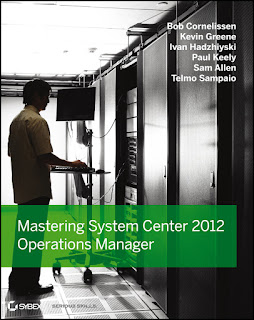Tuesday, October 30, 2012
Available Now - Mastering System Center 2012 Operations Manager
Finally, after many months of long days and nights writing, our new book titled 'Mastering System Center 2012 Operations Manager' has just been published by Sybex/Wiley. We had a really strong team made up of present and former MVP's, Microsoft employees and all round SCOM experts involved in writing the book as listed below:
Authors:
Bob Cornelissen
Kevin Greene
Ivan Hadzhiyski
Paul Keely
Sam Allen
Telmo Sampaio
Contributors:
Arie de Haan
Pavel Dzemyantsau
Technical Editor:
Steve Rachui
So, how did you get involved?
I was a late addition (in place of someone else who had to drop out) to the original author team and only started writing in February with an inital contract of two chapters to complete on a really tight deadline of three weeks. One thing led to another and in the end, I was involved either in full or as a contributor on six of the final chapters! Trying to fit in a work and family life balance on top of all that writing was definitely one of the biggest time-management challenges I've ever had!
Was it worth it?
For all the hard work and stress though, I absolutely found the entire process to be really rewarding and I can honestly say that no matter how much you know about a product or piece of software (SCOM 2012 in my case), you will learn an absolute abundance of information when writing a book like this on it! Unlike blogging, where you can quickly get something up onto the internet and when a mistake is made easily rectify it, with a book, everything needs to be cross referenced and verified along with copyright issues taken into account too - it defnitely needs to be as accurate as possible first time round!
As an added bonus, I've also made some really good friends and contacts out of this process and look forward to meeting up with some of them at the MVP Summit over in Redmond, Washington next February.
If you want to learn more about SCOM 2012, then this book is a great place to start. I know that I've certainly learned some valuable new tips by reading through each of the other authors 'Real World Scenario', 'Notes' and 'Tip' sections that you will find throughout the book.
Where can I get more information about the book?
We've recently setup a new website specifically for the book and some of the authors hope to be blogging on topics related to the book and answering any questions you might have through the FAQ section. You can check out the website here: www.masteringscom.com
OK cool, so how do I order it?
It's just come off pre-order and is available now for delivery through Amazon.com here and Sybex.com here in your traditional 'dead tree' format and also as an e-book.
If you're over my side of the world (Europe) and use Amazon.co.uk or any of the other European online book stores, then they should have it ready for delivery in the next week or two. That means that there's still some great savings to be had by pre-ordering it now! You can get it from Amazon.co.uk here.
Hope you enjoy it!
Monday, October 15, 2012
New Solution Accelerator Programs for SCVMM 2012 and SC Orchestrator
Microsoft's Travis Wright has just posted up some really cool information onto the System Center Virtual Machine Manager Engineering Blog about two new solution accelerators for System Center 2012 Virtual Machine Manager (SCVMM/VMM) and System Center 2012 Orchestrator (SCO\SCOrch).
I have been using Microsoft Solution Accelerators with System Center for a number of years and they're always an excellent addition to your deployments so well worth attending these sessions online.
A description of each of the new accelerators is below (taken directly from the original blog post):
One program will provide Virtual Machine Manager (SCVMM) service templates and a SCVMM add-in to help you discover them. The other program will provide datacenter automation for private clouds using System Center Orchestrator. Datacenter automation for System Center Orchestrator enables you to automate operations of private cloud workloads such as SharePoint and Windows Server.
You can join up to the 'System Center Virtual Machine Manager Service Templates and the Service Templates Explorer Beta Program' from here (you'll need to create a Microsoft Connect account for yourself with a Windows Live ID first if you haven't already got one):
https://connect.microsoft.com/site715/InvitationUse.aspx?ProgramID=7857&InvitationID=STE-B2VH-3JRX
To join the 'Datacenter Automation for the cloud Beta Program', just click here:
https://connect.microsoft.com/site715/InvitationUse.aspx?ProgramID=7858&InvitationID=DCAU-XFDX-V8XF
Check out Travis' full post on the new solution accelerators from here:
http://blogs.technet.com/b/scvmm/archive/2012/10/15/announcing-two-new-solution-accelerator-beta-programs-for-system-center-products.aspx
Enjoy!
I have been using Microsoft Solution Accelerators with System Center for a number of years and they're always an excellent addition to your deployments so well worth attending these sessions online.
A description of each of the new accelerators is below (taken directly from the original blog post):
One program will provide Virtual Machine Manager (SCVMM) service templates and a SCVMM add-in to help you discover them. The other program will provide datacenter automation for private clouds using System Center Orchestrator. Datacenter automation for System Center Orchestrator enables you to automate operations of private cloud workloads such as SharePoint and Windows Server.
You can join up to the 'System Center Virtual Machine Manager Service Templates and the Service Templates Explorer Beta Program' from here (you'll need to create a Microsoft Connect account for yourself with a Windows Live ID first if you haven't already got one):
https://connect.microsoft.com/site715/InvitationUse.aspx?ProgramID=7857&InvitationID=STE-B2VH-3JRX
To join the 'Datacenter Automation for the cloud Beta Program', just click here:
https://connect.microsoft.com/site715/InvitationUse.aspx?ProgramID=7858&InvitationID=DCAU-XFDX-V8XF
Check out Travis' full post on the new solution accelerators from here:
http://blogs.technet.com/b/scvmm/archive/2012/10/15/announcing-two-new-solution-accelerator-beta-programs-for-system-center-products.aspx
Enjoy!
Wednesday, October 10, 2012
SCOM 2012 - Deploying Cumulative Update Rollup 3 (CU3) Hotfix
Just last night, Microsoft released Cumulative Update 3 (UR3) for System Center 2012. This release contains a smaller number of fixes and is targeted mainly at Operations Manager (SCOM/OpsMgr), Data Protection Manager (DPM) and Service Manager (SCSM) you can find a
description of it here.
The SCOM 2012 specific issues that this hotfix resolves are as follows:
This post will walkthrough the steps required to deploy the Update Rollup 3 hotfix to your SCOM / OpsMgr 2012 deployment. As in the past, this post is an updated version of my previous post on deploying Update Rollup 2 (CU2) to SCOM / OpsMgr 2012.
Update February 2013 - If you want to be in with a chance of winning a copy of our Mastering System Center 2012 Operations Manager book, then check out the link below to see what you need to do:
Win a Copy of Mastering SCOM 2012 by Evaluating System Center
The process to deploy the update is quite simple. Similar to Update Rollup 2, there is no need to run any SQL queries against the SCOM databases as part of the update - as was the case with the SCOM 2007 R2 CU's. You can choose to deploy this update either manually or by using Microsoft Update. This post will outline the manual installation process.
Some of the information below is taken directly from KB2756127 on the Microsoft Support website.
To begin, here are some known issues to be aware of when deploying this update rollup:
To resolve this issue, close and then restart Windows Internet Explorer.
Installation Notes
<machineKey validationKey="AutoGenerate,IsolateApps" decryptionKey="AutoGenerate,IsolateApps" validation="3DES" decryption="3DES"/>Note This line should be added under <system.web>
Note: As with all updates, it goes without saying that you should first make a full backup of your SCOM 2012 environment before proceeding with these steps.
The supported installation order of CU3 is as follows:
Server Infrastructure Deployment Order Overview:
Note: If Connected MG/Tiering is enabled, the top tier should be patched first.
Update Management Packs Overview:
Agent Deployment Overview:
Fisrt thing to do now is to double click on the "Update Rollup 3 for System Center 2012 - Operations Manager Server (2750631)" folder and then extract the contents of the .cab file contained inside of it as shown below
Update 12th October - A number of people have been having issues trying to locate the English version of the .cab file to manually deploy to the Console, Web Console and Reporting server roles. Here's the ones that worked for me:
Console -
all-kb2750631-amd64-console_755b85ba494fa5c83ca31cf40d38be5d6d0551ef.cab
Web Console -
You should now see the KB2750631-AMD64-Server.msp file and this is the one that we will use to update the SCOM Management Server role.
Now, open up a Command Prompt with Administrative permissions and browse to the location on your SCOM 2012 Management Server that you extracted the Update Rollup 3 package to. Once here, you will need to execute the following command for each update package:
msiexec.exe /update <PackageName>
You should now see the following dialog boxes open up indicating that the upgrade is in progress
After the update has been applied, you won't see any confirmation confirming it's finished, the above dialog box will just close out. Don't be alarmed that it's crashed or that you need to re-run the update again, this is just normal behaviour!
Once you've installed the server update package, you can then go ahead and follow the same steps from above to install the other update packages that are relevant to the SCOM server roles that you have deployed. In my environment, I have the SCOM Console and SCOM Web Console installed on the Management Server so after the server update package, I need to then extract those files, browse to their location from an administrative command prompt and then execute the following commands:
msiexec.exe /update KB2750631-AMD64-Console.msp
msiexec.exe /update KB2750631-AMD64-WebConsole.msp
Once these commands have finished installing, I'll then run the relevant commands on my SQL server that's running the SCOM Reporting role and my Gateway servers.
When you've updated your Management Server, browse to the SCOM 2012 installation folder - normally located at C:\Program Files\System Center Operations Manager 2012\Server. Once here, add a column view for 'File Version' and then sort the column by file version and you should see four files with a new version level of 7.0.8560.1036 as the screen below shows
If you don't see the product version updated as above to your files, then your server hasn't updated properly and you will need to revisit the installation to see if you've missed something.
Once you are happy that your first SCOM 2012 Management Server has been updated, then you can then move onto installing the new management packs that come with the CU3 hotfix.
Note: You only need to import the updated management packs once. You will not have to carry out this process for every SCOM server role that you upgrade.
After the Server update package (KB2750631-AMD64-Server.msp) has been installed, you can now browse to the following location and locate the three new updated management packs that need to be imported into your SCOM 2012 environment (shown in the screenshot below):
C:\Program Files\System Center 2012\Operations Manager\Server\Management Packs for Update Rollups
To import these management packs, simply open up the SCOM Console and click on the Administration button in the wunderbar from the bottom left hand side of the screen. From there, expand the Administration view, right mouse click on Management Packs and then select Import Management Packs from the resultant menu
From the Import Management Packs window, click on the Add button, choose the Add From Disk option and then click on No when prompted to go online to download any dependencies
Now browse to the "C:\Program Files\System Center 2012\Operations Manager\Server\Management Packs for Update Rollups " folder and select the three new management packs to import as shown below
If you have previously upgraded to Cumulative Update 1 (UR1), then you will notice that the version of the Data Warehouse Library management pack is the same version number for CU3 and this will not be imported. If you haven't upgraded to CU1, then the import will upgrade all three new management packs at this point.
Hit the Install button and if required, click on Yes from the security warning to confirm you are happy to continue
Once the import is completed, you should see a successful status beside either two or three management packs (as mentioned above, the number of management packs imported here depends on whether or not you've previously upgraded to CU1) confirming you have imported them without issue
With the management packs imported, that finishes off the upgrade of the Management Server role and if you haven't upgraded the other SCOM server roles yet, then now's the time to do it.
Agent Infrastructure
Although the agent installation upgrade can be carried out at any time, I prefer to wait until I have upgraded my SCOM 2012 server infrastructure first before working on the agents.
To upgrade the agents using the SCOM 2012 Console, simply browse to the Administration tab again in the wunderbar, expand the Administration view, expand Device Management and then click on the Pending Management view to see all of the agents awaiting upgrade. Highlight the ones you want to upgrade, then click on the Approve link from the Tasks pane on the right hand side to update all of your push based agents
For any agents that have been manually installed, then you will manually need to copy the .MSP file for the agent to each server and manually carry out each upgrade.
Finally, the hotfix documentation available to me at the time doesn't mention anything about upgrading your Unix/Linux agents so for now it looks like the update is only applicable to Windows based systems. I'll update this post if that changes over the coming days.
The SCOM 2012 specific issues that this hotfix resolves are as follows:
- When you use the 32-bit version of Windows Internet Explorer to start a web console, the "Microsoft.EnterpriseManagement.Presentation.Controls.SpeedometerGaugeUIController" controller does not work correctly
- When you run a Windows PowerShell cmdlet, you receive the following error message:
- When you try to change a URL in the "web application availability monitoring" template instance, the change is not applied.
This post will walkthrough the steps required to deploy the Update Rollup 3 hotfix to your SCOM / OpsMgr 2012 deployment. As in the past, this post is an updated version of my previous post on deploying Update Rollup 2 (CU2) to SCOM / OpsMgr 2012.
Update February 2013 - If you want to be in with a chance of winning a copy of our Mastering System Center 2012 Operations Manager book, then check out the link below to see what you need to do:
Win a Copy of Mastering SCOM 2012 by Evaluating System Center
The process to deploy the update is quite simple. Similar to Update Rollup 2, there is no need to run any SQL queries against the SCOM databases as part of the update - as was the case with the SCOM 2007 R2 CU's. You can choose to deploy this update either manually or by using Microsoft Update. This post will outline the manual installation process.
Some of the information below is taken directly from KB2756127 on the Microsoft Support website.
To begin, here are some known issues to be aware of when deploying this update rollup:
- After you install the update rollup package on all roles on the System Center Operations manager 2012 server, except on the Agent and Gateway roles, the updates do not appear in the Add or Remove Programs item in Control Panel.
- After you install the update rollup package, the version number of the console is not changed. After you install Update Rollup 2 for System Center Operations Manager 2012, the version number of the console is 7.0.8560.0 as expected
- After you uninstall the update rollup package, a System.Management.Automation.ActionPreferenceStop exception occurs in the Discover Agent Versions script, and the script fails. To resolve this issue, change the InstallDirectory value in the "HKEY_LOCAL_MACHINE\SOFTWARE\Microsoft\System Center Operations" registry subkey to C:\Program Files\System Center 2012\Operations Manager\PowerShell.
- After you install the update rollup package on a web console, you receive the following error message in Windows Internet Explorer:
To resolve this issue, close and then restart Windows Internet Explorer.
Installation Notes
- Update Rollup 3 is available in a number of languages but some components are language neutral, and the updates for these components are not localized.
- You must run these updates as an administrator.
- You have to close the console before you apply the console update to avoid having to restart the computer.
- You must restart and clear the browser cache to start a new instance of Microsoft Silverlight.
- This update rollup should not be installed immediately after you install the server. Otherwise, you could encounter an issue in which the Health Service state remains uninitialized.
- If User Account Control is enabled, the .msp update files must be run from an elevated Command Prompt window.
- System Administrator rights on the database instances for the Operational Database and Data warehouse are required in order to run updates on these databases.
<machineKey validationKey="AutoGenerate,IsolateApps" decryptionKey="AutoGenerate,IsolateApps" validation="3DES" decryption="3DES"/>Note This line should be added under <system.web>
Note: As with all updates, it goes without saying that you should first make a full backup of your SCOM 2012 environment before proceeding with these steps.
The supported installation order of CU3 is as follows:
Server Infrastructure Deployment Order Overview:
- Management server or server
- Gateway servers
- Reporting servers
- Web console server role computer
- Operations console role computers
Note: If Connected MG/Tiering is enabled, the top tier should be patched first.
Update Management Packs Overview:
- Manually import CU3 management packs
Agent Deployment Overview:
- Apply the agent update to manually installed agents, or push installation from the Pending view in the Operations console.
Note: This update rollup can be installed on agents either
before or after server
infrastructure.
Installation
The previous two rollups for SCOM 2012 (CU1 and CU2), were relatively small in size (75MB) however, this particular update is much larger and can be over 400MB if you need to deploy it to all of the different SCOM roles in your environment. It's still significantly smaller than previous SCOM 2007 R2 updates which were closer to 1.5GB in size!
Click on the link below to access the Microsoft Update Catalog (as shown in the screenshot) and download
the CU3 packages for each SCOM role that you have deployed (e.g. Agent, Management Server, Web Console, Console etc.) to a location on your SCOM 2012 Management Server:
Once you've downloaded the relevant updates to your SCOM management server, you should see a number of folders similar to the screenshot below depending on which roles you've chosen to download updates for.
Update 12th October - A number of people have been having issues trying to locate the English version of the .cab file to manually deploy to the Console, Web Console and Reporting server roles. Here's the ones that worked for me:
Console -
all-kb2750631-amd64-console_755b85ba494fa5c83ca31cf40d38be5d6d0551ef.cab
Web Console -
all-kb2750631-amd64 webconsole_2ef77d6ea1080b83c10351001dc13bf7e6977b7a.cab
Reporting -
all-kb2750631-amd64-reporting_8043cc39d79514d1e633b645063100c136cf1f92.cabNow, open up a Command Prompt with Administrative permissions and browse to the location on your SCOM 2012 Management Server that you extracted the Update Rollup 3 package to. Once here, you will need to execute the following command for each update package:
msiexec.exe /update <PackageName>
For example, if you are installing the extracted KB2750631-AMD64-Server.msp package, then type the following command and hit Enter:
msiexec.exe /update KB2750631-AMD64-Server.msp
You should now see the following dialog boxes open up indicating that the upgrade is in progress
After the update has been applied, you won't see any confirmation confirming it's finished, the above dialog box will just close out. Don't be alarmed that it's crashed or that you need to re-run the update again, this is just normal behaviour!
Once you've installed the server update package, you can then go ahead and follow the same steps from above to install the other update packages that are relevant to the SCOM server roles that you have deployed. In my environment, I have the SCOM Console and SCOM Web Console installed on the Management Server so after the server update package, I need to then extract those files, browse to their location from an administrative command prompt and then execute the following commands:
msiexec.exe /update KB2750631-AMD64-Console.msp
msiexec.exe /update KB2750631-AMD64-WebConsole.msp
Once these commands have finished installing, I'll then run the relevant commands on my SQL server that's running the SCOM Reporting role and my Gateway servers.
When you've updated your Management Server, browse to the SCOM 2012 installation folder - normally located at C:\Program Files\System Center Operations Manager 2012\Server. Once here, add a column view for 'File Version' and then sort the column by file version and you should see four files with a new version level of 7.0.8560.1036 as the screen below shows
If you don't see the product version updated as above to your files, then your server hasn't updated properly and you will need to revisit the installation to see if you've missed something.
Once you are happy that your first SCOM 2012 Management Server has been updated, then you can then move onto installing the new management packs that come with the CU3 hotfix.
Note: You only need to import the updated management packs once. You will not have to carry out this process for every SCOM server role that you upgrade.
After the Server update package (KB2750631-AMD64-Server.msp) has been installed, you can now browse to the following location and locate the three new updated management packs that need to be imported into your SCOM 2012 environment (shown in the screenshot below):
C:\Program Files\System Center 2012\Operations Manager\Server\Management Packs for Update Rollups
To import these management packs, simply open up the SCOM Console and click on the Administration button in the wunderbar from the bottom left hand side of the screen. From there, expand the Administration view, right mouse click on Management Packs and then select Import Management Packs from the resultant menu
From the Import Management Packs window, click on the Add button, choose the Add From Disk option and then click on No when prompted to go online to download any dependencies
Now browse to the "C:\Program Files\System Center 2012\Operations Manager\Server\Management Packs for Update Rollups " folder and select the three new management packs to import as shown below
If you have previously upgraded to Cumulative Update 1 (UR1), then you will notice that the version of the Data Warehouse Library management pack is the same version number for CU3 and this will not be imported. If you haven't upgraded to CU1, then the import will upgrade all three new management packs at this point.
Hit the Install button and if required, click on Yes from the security warning to confirm you are happy to continue
Once the import is completed, you should see a successful status beside either two or three management packs (as mentioned above, the number of management packs imported here depends on whether or not you've previously upgraded to CU1) confirming you have imported them without issue
With the management packs imported, that finishes off the upgrade of the Management Server role and if you haven't upgraded the other SCOM server roles yet, then now's the time to do it.
Agent Infrastructure
Although the agent installation upgrade can be carried out at any time, I prefer to wait until I have upgraded my SCOM 2012 server infrastructure first before working on the agents.
To upgrade the agents using the SCOM 2012 Console, simply browse to the Administration tab again in the wunderbar, expand the Administration view, expand Device Management and then click on the Pending Management view to see all of the agents awaiting upgrade. Highlight the ones you want to upgrade, then click on the Approve link from the Tasks pane on the right hand side to update all of your push based agents
For any agents that have been manually installed, then you will manually need to copy the .MSP file for the agent to each server and manually carry out each upgrade.
Finally, the hotfix documentation available to me at the time doesn't mention anything about upgrading your Unix/Linux agents so for now it looks like the update is only applicable to Windows based systems. I'll update this post if that changes over the coming days.
Tuesday, October 9, 2012
MMS 2013 Mandalay Bay Hotel and Casino Las Vegas
If you work with System Center and Private Cloud technologies, then the Microsoft Management Summit (MMS) is the ultimate conference for you. This conference started off way back in 1998 focusing on SMS/ConfigMgr and then eventually evolving into showcasing the whole Private Cloud management suite of System Center products that we have today. In 2011, this was the first major Microsoft conference that I attended and I've been hooked on it ever since!
It's the one place where just about everyone who works in the System Center community come together to attend some excellent deep-dive sessions being presented by the Microsoft System Center product team and MVP's alike.
Last year at MMS 2012, the event was held in Las Vegas and it had been announced that MMS 2013 would be re-located to New Orleans in June 2013. Rumours started flying around about it being merged with TechEd 2013 which is normally also held in June but last night, i came across a tweet from Rod Trent of MyITForum.com that the official MMS 2012 website had been updated with some details about MMS 2013. These details confirmed that the conference would now be held the Mandalay Bay Hotel and Casino in Las Vegas again (this is where it was held for MMS 2011) and would commence on the 8th of April until the 12th April - happy days :)
If you want to keep up to date with all the latest goings on for MMS 2013, then make sure you check out MyITForum.com and sign up to their MMS 2013 newsletter. Check out the link below for all the information that you need for now:
http://myitforum.com/myitforumwp/2012/10/08/forget-everything-you-heard-mms-2013-will-be-back-in-vegas/
I'm really looking forward to heading back there again and meeting up with all my System Center community friends. Here we go again............
It's the one place where just about everyone who works in the System Center community come together to attend some excellent deep-dive sessions being presented by the Microsoft System Center product team and MVP's alike.
Last year at MMS 2012, the event was held in Las Vegas and it had been announced that MMS 2013 would be re-located to New Orleans in June 2013. Rumours started flying around about it being merged with TechEd 2013 which is normally also held in June but last night, i came across a tweet from Rod Trent of MyITForum.com that the official MMS 2012 website had been updated with some details about MMS 2013. These details confirmed that the conference would now be held the Mandalay Bay Hotel and Casino in Las Vegas again (this is where it was held for MMS 2011) and would commence on the 8th of April until the 12th April - happy days :)
If you want to keep up to date with all the latest goings on for MMS 2013, then make sure you check out MyITForum.com and sign up to their MMS 2013 newsletter. Check out the link below for all the information that you need for now:
http://myitforum.com/myitforumwp/2012/10/08/forget-everything-you-heard-mms-2013-will-be-back-in-vegas/
I'm really looking forward to heading back there again and meeting up with all my System Center community friends. Here we go again............
Tuesday, October 2, 2012
Awarded the Microsoft MVP 2012 for System Center
This week, I've been awarded the 2012 Microsoft MVP (Most Valuable Professional) for "System Center Cloud and Datacenter Management." The following e-mail arrived in my inbox on Monday evening:
"Dear Kevin Greene,
Congratulations! We are pleased to present you with the 2012 Microsoft® MVP Award! This award is given to exceptional technical community leaders who actively share their high quality, real world expertise with others. We appreciate your outstanding contributions in System Center Cloud and Datacenter Management technical communities during the past year."
To receive this award is a real honour and it tops off a fantastic 12 months for me participating in the System Center world. I've made loads of new friends, had the privilege to present at the Irish and Northern Irish System Center 2012 launches, participated in numerous Community Evaluation Programs (CEP's) and even got a free ticket to MMS 2012 in Las Vegas as a result of winning the Private Cloud CEP contest!
The next 12 months are going to be really exciting too with the launch of our new book on System Center 2012 Operations Manager this month and the MVP Summit in Seattle in February to attend - not to mention also the MMS/TechEd 2013 conference in either New Orleans or Vegas!
There's so many people to thank for their support and help over the last year, but in particular I wanted to give a special mention to Gavin McShera, Art Coughlan and Dave Northey in Microsoft Ireland and also to Aidan Finn (Hyper-V MVP) and Damian Flynn (System Center MVP) for giving me guidance and helping with the nomination for MVP. Also, thanks to all my friends in the System Center community who work tirelessly to share their knowledge and advice any time it's needed.
A big mention has to go to my workplace friends and colleagues in Ergo who have given me the opportunity to work on pretty much nothing other than System Center projects for the last few years which has been a huge help in attaining an understanding of this fantastic suite of products.
Finally, a massive thanks has to go to my wife and son for putting up with all the late nights and weeks away from home over the last year and whose patience has been key to helping keep me focused on the work that I love!
Subscribe to:
Posts (Atom)